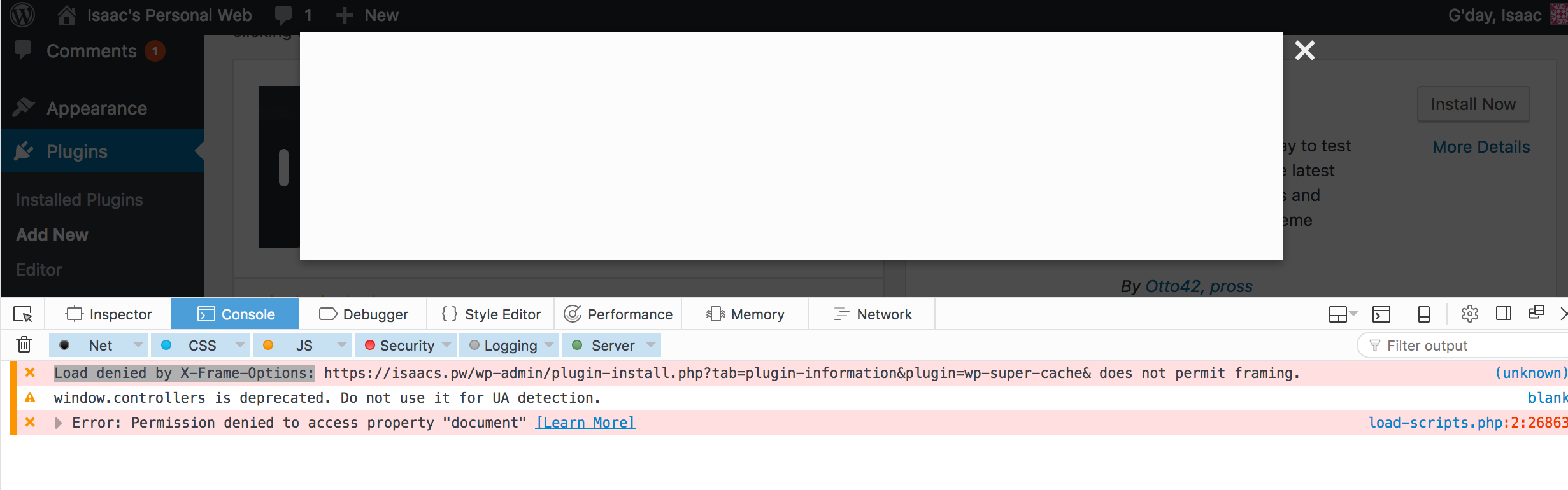Real quick and simple certbot commands to create a certificate only for a new domain/subdomain.
Then install and update your preconfigured nginx config for said domain with the newly created certs.
Prerequisites
- Nginx configured for your target domain eg:
# /etc/nginx/sites-enabled/example.com
server {
root /var/www/example.com/public;
index index.php index.html index.htm;
server_name example.com www.example.com;
location ~ /.well-known {
allow all;
}
location ~ /\.ht {
deny all;
}
listen 443 ssl;
listen 80;
}
Creating and Installing New Certificates
# For additional domains to be covered by the same cert you can append with -d <another.com>
$ sudo certbot certonly --cert-name sub01.example.com -d sub01.example.com
# List existing certs
$ sudo certbot certificates
# Configure certs for nginx
$ sudo certbot --nginx